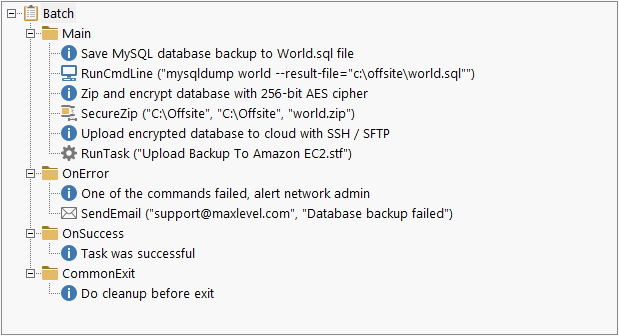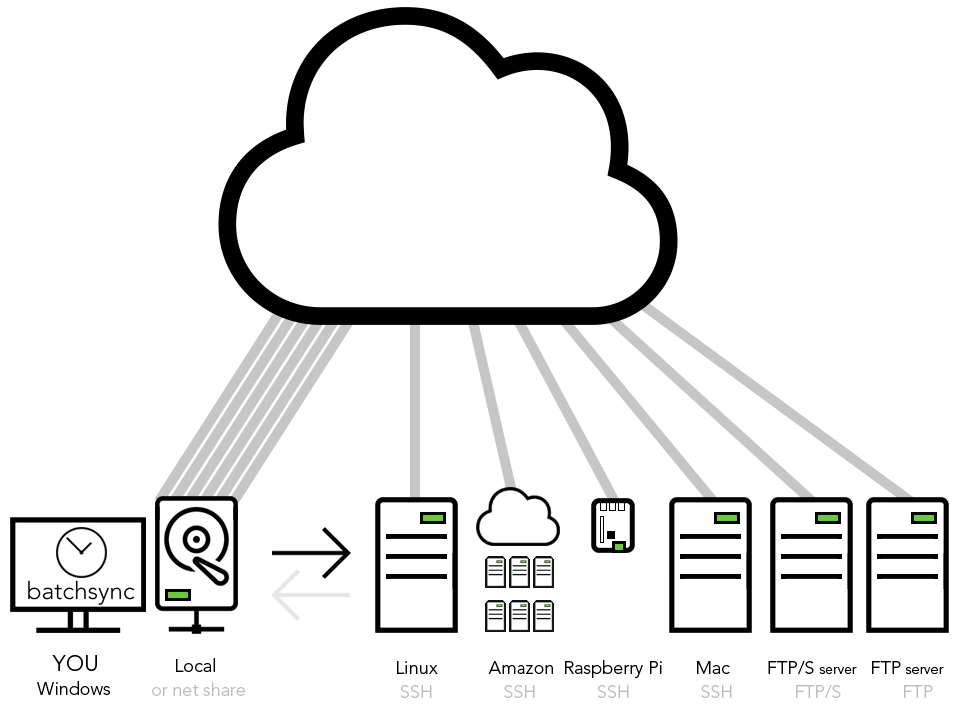
Managed File Transfer
Managed file transfer - On schedule
Automate file transfers over Internet, using SFTP, FTP/S, and FTP protocols. You can also automate file transfers between local and network share folders.
Dashboard
See status of file transfers at a glance. Dashboard shows you statistics about your daily transfers, like number of tasks run, number of files transferred and total data moved. It also shows you currently running tasks, and list of completed file transfers with full audit trail.
Extremely fast transfers
Transfer files up to 12X faster. BatchSync supports multithreaded file transfers, so it can use up to 12 parallel file transfer streams concurrently for each task. And you can have multiple tasks running simultaneously.
Unlimited file sizes
Transfer 100+ GB files with ease.
Automatic retry and resume
If any file transfer fail in the middle, Batchsync automatically resumes the transfer from the exact point of failure.
Compression support
BatchSync accelerates file transfers with on-the-fly file compression.
IPv6 support
BatchSync fully supports IPv6 connections and networks.
SFTP support
Exchange files securely over Internet with SFTP protocol. SFTP uses SSH connection to the remote server to transfer files. Full support for SSH public key authentication for logins using private/public key pair.
FTP/S support
Connect and exchange files securely with Microsoft IIS FTP/S server and other FTP/S servers.
FTP support
Use FTP protocol to exchange files with large range of older computer systems.
Manage files within company network
Automate file transfers and backups between local and network share folders, portable drives, USB memory sticks, NAS storage, and SMB shares.
Mirror folders
Mirror folders to makes local and remote folders identical. New and changed files are transferred from source to target and any extra files that no longer exist on the source are also deleted on the target.
Archive files after transfer
Transfer files from source to target, and move transferred files to the archive folder after transfer. You can use date variables in archive folder name, like C:\Archive\%TODAY[yyyy-mm-dd] to create a separate folder for each day.
Two-way file synchronization (bi-directional)
Keep two folders in sync, while files can be modified on both sides. Batchsync tracks changes on both sides, and transfers new and changed files to the other side.
Propagated deletions
Create true bi-directional syncs, where also deletions are tracked on both sides. Batchsync repeats the deletion made on one side, to the other side, keeping both folders perfectly in sync.
Remote backups
Backup files over Internet using folder synchronization. One-way sync transfers only new and changed files, greatly reducing number of files to transfer.
Web server updates
Maintain web site content locally, and sync files to the remote web server to make changes visible to the public.
Learn More
Schedule, Audit trail, and Email notifications
Run file transfers on schedule and record full audit trail for all file transfers. Receive email notifications on task failure/success.
Learn moreAutomate multi-step processes
Automate file transfer related multi-step processes with Batches. Batches allow you to group and run multiple file transfer tasks as a single unit, and pre/post-process files before/after transfer.
Learn moreFREE DOWNLOAD
- Try Batchsync V12 for free.
- See how simple it is to automate your file transfers.